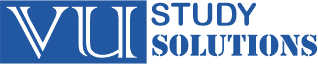Making the Switch: How to Transfer Data From Android to iPhone
Switching from Android to iPhone can be exciting, but the thought of transferring all your data can be daunting. Luckily, Apple has made the process as simple as possible with its Move to iOS app. This free app allows you to seamlessly transfer your contacts, messages, photos, videos, web bookmarks, and even your calendar events to your new iPhone.
Here’s what you’ll need:
Your new iPhone
Your Android phone
A strong Wi-Fi connection
The Move to iOS app downloaded on your Android phone (available on the Google Play store)
Both devices fully charged
Here’s how to transfer your data:
1. Set up your iPhone:
Turn on your iPhone and follow the on-screen instructions until you reach the “Apps & Data” screen.
Select “Move Data from Android.”
2. Install and open the Move to iOS app on your Android phone:
Tap “Continue” and agree to the terms and conditions.
Enter the security code displayed on your iPhone.
3. Connect both devices to the same Wi-Fi network:
If prompted, choose “Create a private Wi-Fi network” on your iPhone and connect your Android phone to the temporary network.
4. Select the data you want to transfer:
On your Android phone, choose the content you want to move to your iPhone, such as contacts, messages, photos, videos, and more.
Tap “Next” and wait for the transfer to complete.
5. Finish setting up your iPhone:
Once the transfer is finished, your iPhone will display a “Transfer Complete” message.
You can then continue setting up your iPhone as usual.
Tips for a smooth transfer:
Make sure both devices have enough storage space for the data you want to transfer.
Connect your devices to a power source during the transfer process.
Keep both devices close together until the transfer is complete.
If you encounter any issues, you can restart the Move to iOS app or try transferring the data again.
Additional options for transferring data:
Cloud storage: You can upload your data to a cloud storage service like Google Drive or iCloud and then download it to your iPhone.
Computer: You can transfer your data to a computer using a USB cable and then import it to your iPhone using iTunes.
Third-party apps: There are several third-party apps available that can help you transfer data between Android and iPhone.
Making the switch to iPhone doesn’t have to be a data-losing experience. By following these simple steps, you can easily transfer all your important data from your Android phone to your new iPhone and start enjoying the iOS experience.
Keywords: Transfer data from Android to iPhone, Move to iOS app, switch from Android to iPhone, data transfer, iPhone, Android