How to Delete Multiple Emails in Gmail
Gmail makes it easy to delete multiple emails at once. Here are a few ways to do it:

1. Use the checkbox
To delete multiple emails using the checkbox, follow these steps:
- Open Gmail.
- Find the emails you want to delete.
- Click the checkbox next to each email you want to delete.
- Click the Delete button in the toolbar.
2. Use the search bar
To delete multiple emails using the search bar, follow these steps:
- Open Gmail.
- In the search bar, type a keyword or phrase that is in the emails you want to delete.
- Click the Search button.
- Click the checkbox next to each email you want to delete.
- Click the Delete button in the toolbar.
3. Use keyboard shortcuts to Delete multiple Emails
To delete multiple emails using keyboard shortcuts, follow these steps:
- Open Gmail.
- Find the first email you want to delete.
- Press
Ctrl+Ato select all emails on the page. - Press
Deleteto delete the selected emails.
4. Use a third-party tool
If you want to delete multiple emails quickly and easily, you can use a third-party tool like Clean Email. Clean Email is a free tool that allows you to delete multiple emails with just a few clicks.
To use Clean Email, follow these steps:
- Go to the Clean Email website.
- Sign in to your Gmail account.
- Click the Delete button.
- Select the emails you want to delete.
- Click the Delete button.
Tips
- If you want to delete all of the emails in a conversation, click the More button next to the conversation and then click Delete conversation.
- If you want to delete only the messages in a conversation that you have already read, click the More button next to the conversation and then click Delete read messages.
- If you want to delete only the messages in a conversation that you have not yet read, click the More button next to the conversation and then click Delete unread messages.
Important
- Once you delete an email, it is permanently deleted from your Gmail account. There is no way to recover it.
- If you are using a shared Gmail account, you may want to check with the other users of the account before deleting any emails.
I hope this article helps you delete multiple emails in Gmail.
For more tech related informative articles visit vustudysolutions tech category
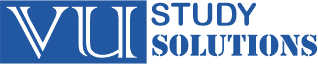
1 thought on “How to Delete Multiple Emails in Gmail”